Disponibile Citrix Receiver 3.2 per Windows
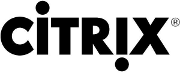 Citrix ha appena rilasciato una nuova build del client Citrix Receiver per Windows che porta la versione a 3.2: personalmente ho trovato diversi problemi inspiegabili con la 3.1..vediamo se con la 3.2 sono stati risolti:
Citrix ha appena rilasciato una nuova build del client Citrix Receiver per Windows che porta la versione a 3.2: personalmente ho trovato diversi problemi inspiegabili con la 3.1..vediamo se con la 3.2 sono stati risolti:
Vi riporto il change-log completo preso dal sito ufficiale (Articolo CTX133037)
- Custom seamless applications can truncate child windows where the child windows overlap the parent window after retaking focus from a local window.
- With a smart card removal policy configured to disconnect a session upon removal of the smart card, Pnamain.exe can spike the server CPU when you remove the smart card from a pass-through session on the client device. Customers have also reported instances where disconnecting the session or closing the application will also cause Pnamain.exe to spike the CPU.
- With TWAIN redirection enabled, a Cerner application fails to acquire images from a USB camera.
- When you establish an RDP connection to the primary monitor of a dual-monitor endpoint device connected to a full-screen Virtual Desktop session that spans both screens and has the Desktop Viewer located on the secondary screen, the Desktop Viewer is not repositioned to the primary monitor within the RDP session.
- In certain configurations involving Special Folder Redirection and a Citrix GPO configured to enable client drive mapping, the plug-in can exit unexpectedly.
- Pass-through authentication fails when launching a virtual desktop session with client selective trust enabled. To enable this fix, you must set the following registry key:
HKEY_LOCAL_MACHINE\SOFTWARE\Citrix\ICA Client\Client Selective Trust Aux
Name: EvidenceIcaServer
Type: REG_DWORD
Data: <non-zero value to enable server matching; 0 to disable server matching> - With HDX MediaStream Multimedia Acceleration enabled, video fails to render on Windows XP desktops. A black square appears in place of the video instead.
- When using a custom Delivery Services Console as described in Knowledge Center article CTX126752, the following can be observed:
- Client-side seamless application windows can get corrupted when moved or resized after the shadowing stops.
- Mouse operations can be erratic when shadowing is stopped and then resumed; specifically, the mouse pointer appears to be parked in the top left corner of the session window and immediately returns to that general area after attempting to move it.
Note: To address this issue in its entirety, you must install both a server and a client hotfix that contains Fix #258866.
- In certain configurations, the Connection Center link can be disabled in the Citrix Receiver menu, or display incorrect data.
- Session sharing does not work when the setting “SucConnTimeout” is read from the ICA file as opposed to from the registry.
- The value for HKEY_LOCAL_MACHINE\SOFTWARE\Citrix\ICA Client\Engine\Lockdown Profiles\All Regions\Lockdown\Network\Proxy\ProxyType is case-sensitive; when the value is set to to “none” (all lowercase), the setting is ignored. This fix removes the case-sensitivity.
- When launching a full-screen virtual desktop session from the Web Interface with the Classic desktop theme and the language bar enabled, local windows can appear in front of the virtual desktop window and intermittently take focus from the virtual desktop.
- When running Dynamic Printer Discovery on a client against a server that does not support the feature and no printers are created on the client, published application launches can experience delays of up to 10 seconds.
- Certain custom hotkeys do not work in Desktop Viewer sessions.
- Dynamic Printer Discovery can lead to a noticeable amount of additional network traffic as client devices monitor for printer changes. This fix applies a different API to prevent additional network traffic.
- When using a roaming profile and launching a published application the second time, the icon changes to low resolution.
- When client-side IME input method is enabled for the client (wfica32.exe /LocalIME:On), and a local, client-side IME language bar is enabled as well, the local, client-side IME language bar is not visible when the ICA session has focus.
- Using the pass-through client to launch an application published on the same server as the client creates an additional session if the domain name contains a period (.).
- Hotkeys – for example, the Ctrl+F1 combination – do not work in virtual desktop sessions if the Desktop Viewer is enabled.
To enable this fix:
- Set the following registry key:
- On 32-bit Windows:
HKEY_LOCAL_MACHINE\SOFTWARE\Citrix\ICA Client\Engine\Lockdown Profiles\All Regions\Lockdown\Client Engine\Hot Keys
Name: AllowHotkey
Type: REG_SZ
Data: 1
- On 64-bit Windows:
HKEY_LOCAL_MACHINE\SOFTWARE\Wow6432Node\Citrix\ICA Client\Engine\Lockdown Profiles\All Regions\Lockdown\Client Engine\Hot Keys
Name: AllowHotkey
Type: REG_SZ
Data: 1
- On 32-bit Windows:
- Add the following entry to the [Application] section of the default.ica file on the Web server or the [WFClient] section of the appsrv.ini file in the user’s profile directory of the client workstation:
AllowHotkey=1
- Set the following registry key:
- When using remote assistance software to shadow a Windows XP XenDesktop desktop viewer session with an odd (non-even) horizontal resolution, the shadowing window is skewed.
- Applying Group Policy/Client Selective Trust settings to restrict the HDX File Access/Microphone permissions does not cause the related options in the HDX tab of Desktop Viewer Preferences to be disabled. Setting the InstantiatedSecurityPolicyEditable registry key to “false” as described in the procedure in Knowledge Center article CTX128792 disables those options in the Connection Center. After applying this fix, performing the same procedure also disables the options in the online plug-in user interface.
- Attempts to connect to published applications from the Web Interface through the Secure Gateway can fail.
- Full-screen videos are stretched to fill the entire screen regardless of aspect ratio.
- With Browser Acceleration enabled, attempts to open a Sharepoint site with a GIF image on it can cause Windows Internet Explorer to exit unexpectedly. To address this issue in its entirety, you must install both a client and a server hotfix that contains Fix #LA0496.
- Version 3 of the Citrix Receiver for Windows can experience above normal CPU utilization (10-20%) on wfica32.exe when multiple ICA sessions are initialized concurrently.
- During a XenDesktop or XenApp session, the wfica32.exe process can consistently consume up to 15% of the CPU on devices (physical or virtual) with an AMD CPU.
- Server-Side Content Fetching can exhibit poor performance in restrictive WAN conditions due to the lack of flow control in the Flash Virtual Channel. This fix corrects the flow control for the Flash Virtual Channel and provides smooth playback of Flash objects. For information about configuring server-side content fetching, see http://support.citrix.com/proddocs/topic/xendesktop-als/hd-flash-configure-server-ad.html.
Note: To address this issue in its entirety, you must install hotfixes that contain Fix #LA0686 for each of the following:
- Citrix Receiver
- Virtual Desktop Agent
- HDX MediaStream for Flash
- With Session Reliability disabled and a session disconnect timer configured on the Virtual Desktop Agent as described in Knowledge Center article CTX117446, disconnecting a client session by clicking the Close (X) button of the session window or the Disconnect button on the Desktop Viewer causes the session to be treated as dropped rather than as gracefully disconnected. This prevents the session from assuming a disconnected state after the amount of time configured in the session disconnect timer. Instead, the session can linger in aReconnecting state until Auto Client Reconnect stops listening for reconnection attempts. The default value for this is 300,000 ms (5 minutes).
- This fix prevents seamless session windows from losing focus after a while. To enable it, you must add the following entry to the [WFClient] section of the appsrv.ini file and then restart the plug-in:
DisableReceiver=TRUE
- TWAIN devices, such as scanners, might no longer be displayed and available in a session..
- With the Desktop Appliance Lock installed, if multiple logon methods are specified on the Web Interface site and smart card authentication is specified as the preferred method, users cannot change their authentication method to connect to XenDesktop because no user interface is present for that purpose. With this fix, if no smart card is present in the reader, the default logon method switches to the first non-smart card method configured.
- When enabling SpeedScreen Latency Reduction and both the Enable local text echo and Enable mouse click feedback server properties using the SpeedScreen Latency Reduction Manager tool, the mouse cursor can be missing from certain Web forms in high latency connections to the server.
- Both the Receiver icon and the online plug-in icon appear in the notification area. This can be observed either after upgrading Online Plug-in 12.0.36 to Receiver 3.0 or fresh installation of Receiver 3.0 or Receiver 3.1 for Windows.
Note: When using the Merchandising Server to deploy the package, the latest version of the Citrix Receiver Updater must be used.
- Copying and pasting content within Microsoft Excel 2010 running on Version 5.5 of the Virtual Desktop Agent causes the session to temporarily disconnect. The issue occurs when hovering the mouse pointer over the Paste Special menu option in Microsoft Excel 2010.
- After failed attempts to map certain USB devices into a virtual desktop session, the devices disappear from the Device Manager until you restart the endpoint.
- With the option selected to refresh the application list when resources are accessed on a Web Interface site, the application list can fail to refresh.
- The Windows 7 Snap-to mouse pointer option (Mouse Properties > Pointer Options > Snap To) does not work in XenDesktop sessions using Citrix Receiver for Windows 3.0.
- Copying content from a published application to a local application can be delayed by several seconds.
- When a user has prelaunch applications assigned and connects to a published desktop with Citrix Receiver pointing to the local client device, the desktop session disconnects immediately when the Application List is refreshed on the receiver within the desktop session.
- With the desktop Viewer enabled (ConnectionBar=0), a full-screen client session does not adjust the screen resolution of the Virtual Desktop Agent in response to a change in screen resolution on the endpoint.
- While launching a published application in a pass-through session, the explorer.exe process can exit unexpectedly.
- Audio playback from playlists can intermittently stop.
